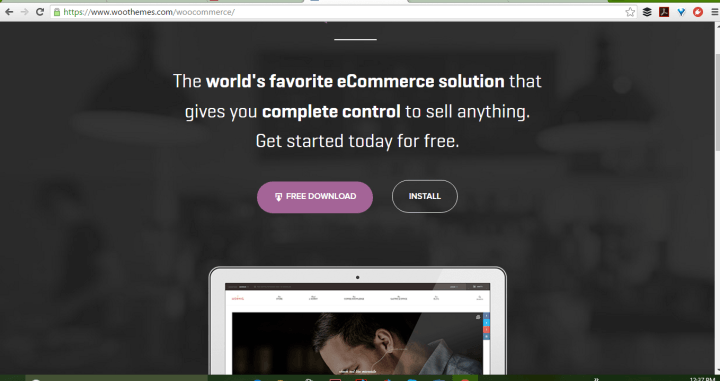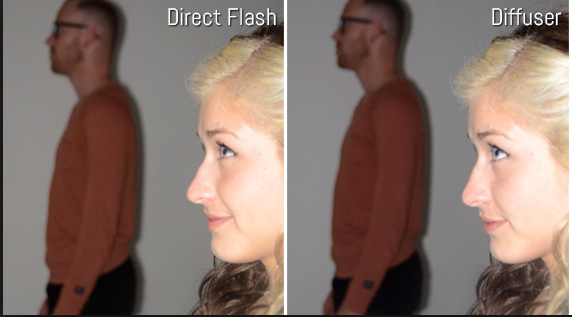Reflection shadow is a graphic outcome that is one of necessary factors to create perfect product images. A beautiful images is one of the important factors to decide and build the success of the online shopping website. Create a beautiful images is not easy but is not difficult. You need to use suitable colors, accordant garment, light,… and shadow too. Shadows can obscure a beautiful product and make product photography look unprofessional. And a reflection shadow service makes your images appear to be as though it was captured on a reflective shell like a mirror. It can make your images more visually attractive and form a sense of environment. So they don’t seem as though they’re floating in air. Reflection shadow service can be astonishing, which will help your image emerge from your rivals in multi-channel sectors. It is particularly effective for items like jewelry that are commonly sold in stores with brightly lit glass counters.
Create the reflection shadow
How can you create a reflection shadow? Below is some ways what help you learn how to create a reflection shadow using Photoshop.
- Start with a layer for your product and then add a layer with a white fill background behind that image. Select the white area around your product image to mask out the product from the background. Now refine your edges so there is a smooth transition.
- Duplicate your product layer and transform your layer vertically so it is a mirrored image of your original. Position it directly below your product so it matches up to the bottom.
- Add a faded gradient mask to your reflection layer so it looks as though it is fading off into the ground. Now add a little blur to your reflection layer so it isn’t as sharp as your product layer.
- Finally, to make your product look even more realistic, add a tiny shadow below the bottom of your product by adding a feathered selection curve and making it darker. This will make your product feel grounded
When done correctly, a reflection shadow will put your product on display and increase its value in the eyes of your customer.
Check video to know how to create reflection and shadow for your product
If you’d like to learn about other shadow options, like natural shadow and drop shadow, read our post about shadow styles. Learn how to enhance your furniture and accessories product images with shadows. If you can’t capture a natural shadow, and if your product doesn’t seem like a good fit for reflection shadow, try using drop shadow. See how we apply natural shadow and drop shadow to the same product image, or read on to see a drop shadow added to a perfect product image. So, using reflection shadow will contribute to the success of images or perfect product images photograph.