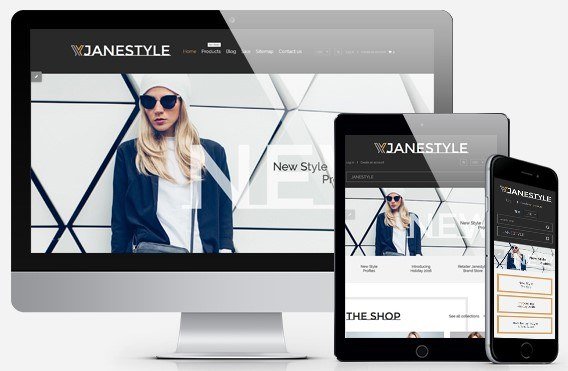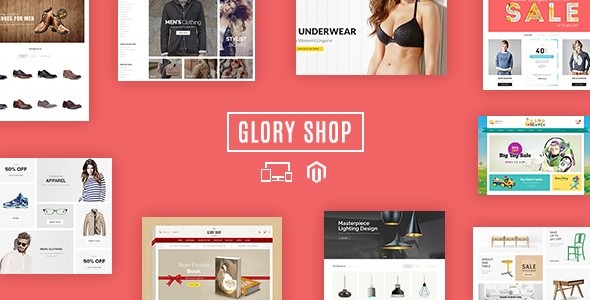Website is an amazing online tool that online entrepreneurs and merchandisers always interested. It is a very powerful and effective marketing tool that can surely take your business to the successful future. Creating a website with an online shop is not much of a problem these days, but it still requires a trick or two to stand out from the rest, to be unique.
For setting up your online store, the easiest way to get a great looking website online is by using Shopify. It is a great choice for the entrepreneurs. However, with so many options for free and paid eCommerce Shopify themes available out there, you would not be blamed if you are a bit confused about which one to shortlist or choose for your eCommerce website. So, to have a stylish and professional shop, take a closer look at more than 10 awesome eCommerce Shopify Themes for Fashion Stores 2016.
True T-Shirts eCommerce Shopify Theme
Custom T-Shirt Shopify Themes are the perfect solution for both business owners and webmasters especially who prefer simplicity and proven user interface practices. This themes helps visitors find their way around your site with the help of a minimalist hamburger menu, ghost buttons and an additional menu in the footer.Therefore, browse the beautiful custom t-shirt themes and select the one that suites your needs.
Plus Size Clothing eCommerce Shopify Theme
If you want to create a website in order to sell a collection of clothes, Plus Size Clothing Shopify Theme will a crucial key for your projects. Fashion and beauty items are those things that are so much loved by all women. Using this theme will allow customers to find easily products what they are interested in.
Twen – Responsive Fashion eCommerce Shopify Theme
Twen – Responsive Fashion Shopify Theme is a the best design shopify 2016 for business owners and webmasters. The theme has a simple, clean and clear layout. If you want to have a very unique and attractive design and trying to make your way among numerous store owners, Twen is a great starting point for you.
Download/Get Hosting
Fashion Room eCommerce Shopify Themes
Fashion Room Shopify Theme is great choice for business and webmasters. Using this theme will help your customers find the products matching to their expectation faster with the help of the product filtering system that is powered with the integration of modules: Categories list, Filter based on product attribute,..The Theme Customize tool lets you change settings for most of the pages, sections in the site based on predefined parameters. Not only that, the theme has four premade unique demos with different layout structure, style and color theme.
Download/Preview/Get Hosting
Wendy – Responsive Fashion eCommerce Shopify Theme
Wendy – Responsive Fashion Shopify Theme is a clear and stylish design with fully responsive width that adjusts automatically to any screen size or resolution, available for business owners who want to sell clothing, fashion, high fashion, men fashion, women fashion, accessories, digital, kids, watches, jewelries, shoes, kids, furniture, sports, tools. Homepage is designed to gain the attention of the visitors with a large slideshow above and below Mega Menu. Slideshow is great with smooth transitions of texts and nice images.
Download/Get Hosting
MODE – Great Fashion eCommerce Shopify Themes
Mode is a new solution for business owners or webmaster who want to build online store in smartest and most professional way. This theme have a creative design and variety of premade design concepts to show off products in smartest ways and build professional Fashion store with all the necessary functionalities such as: Product listing, product detail, add to cart, checkout, quick view, etc. Moreover, the product filtering system is powered with the integration of modules: Categories list, Filter based on product attribute, New products, Related products… so the visitors can quickly get what they are interested in.
Download/Get Hosting
Apparel Responsive eCommerce Shopify Theme
If you are interested in fashion services or want to open the fashion store online, Apparel Responsive Shopify Theme will a great suggestion for your business ideas. This is a fully responsive design intended for eCommerce sites selling fashion and beauty items.It designed a wide ranges with modern features like Newsletter Subscription Pop-ups, where you can give your customers their new information regularly. The kit also includes product badges to indicate the status and the value of the product that could gain some attention without trying. The users can also enlarge the product images to take a closer look. Especially, Thanks to advanced customization options and a set of pro features, this theme can be modified in so many ways. These are useful for your projects.
Download/Preview/Get Hosting
Fitshop eCommerce Shopify Theme
Fitshop Shopify Theme is a Responsive Shopify Template for business owners, webmaster or customer who are interested fashion, clothes, high fashion,…This theme is fully responsive web design, you can display it on all electronic devices perfectly such as Desktop, Laptop, Ipad, Iphone, Computer. These are very useful and easy to use for customer, help them can visit site whenever and wherever they want. Especially, this theme is designed new technology such as Font Awesome 4, CSS3, HTML5 and full of essential features and functions for you to set up a business store.
Download/Preview/Get Hosting
Fasony Awesome eCommerce Shopify Theme
Like as Fitshop Shopify Theme, Fasony Awesome Shopify Theme is other great choice that are designed new technology such as Font Awesome 4, CSS3, HTML5 and full of essential features and functions for you to set up a business store. Talk about Fasony Awesome Shopify Theme, we will remember famous and popular products such as: clothing,cookery, accessories, fashion, high fashion, men fashion, women fashion, digital, kids, watches, jewelries, shoes, bags, glasses …It is designed on all types of devices including smartphone, Ipad and these will help your customer can visit site whenever and wherever they want.
Download/Get Hosting
Zhigan eCommerce Shopify Theme
Zhigan Shopify Theme is designed in accordance with modern standards, this professional combines a compelling look with a great functionality and smooth navigation that ensure the attraction to your customers from the first sight. You only need to do some minor design adjustments to make it match with the corporate style of your business. In addition, if you want to change your site’s palette, Switcher feature will help you turn into easily.
Download/Get Hosting
Bella Creative eCommerce Shopify Theme
Bella Creative shopify theme is one of the newest shopify that we want to show you today. It is designed modern feature with smooth and modern CSS, available for selling clothing,cookery, accessories, fashion, high fashion, men fashion, women fashion, digital, kids, watches, jewelries, shoes, bags..Bella Shopify Theme has included 3 defined layouts for homepage to give you the best selections in customization. Home page is designed eye-catching with large slideshow above and below Mega Menu. Slideshow is great with smooth transitions of texts and nice images. In addition, you will feel surprised with other features like Wish List, Product List, Product Details, Product Hover & Quick View, Grid View & List View, Block-Color, Add to cart, Check out, SEO Optimization,… So, if you are looking for new topic for your business projects, let’s choose Belle Creative Shopify Theme as your perfect companion.