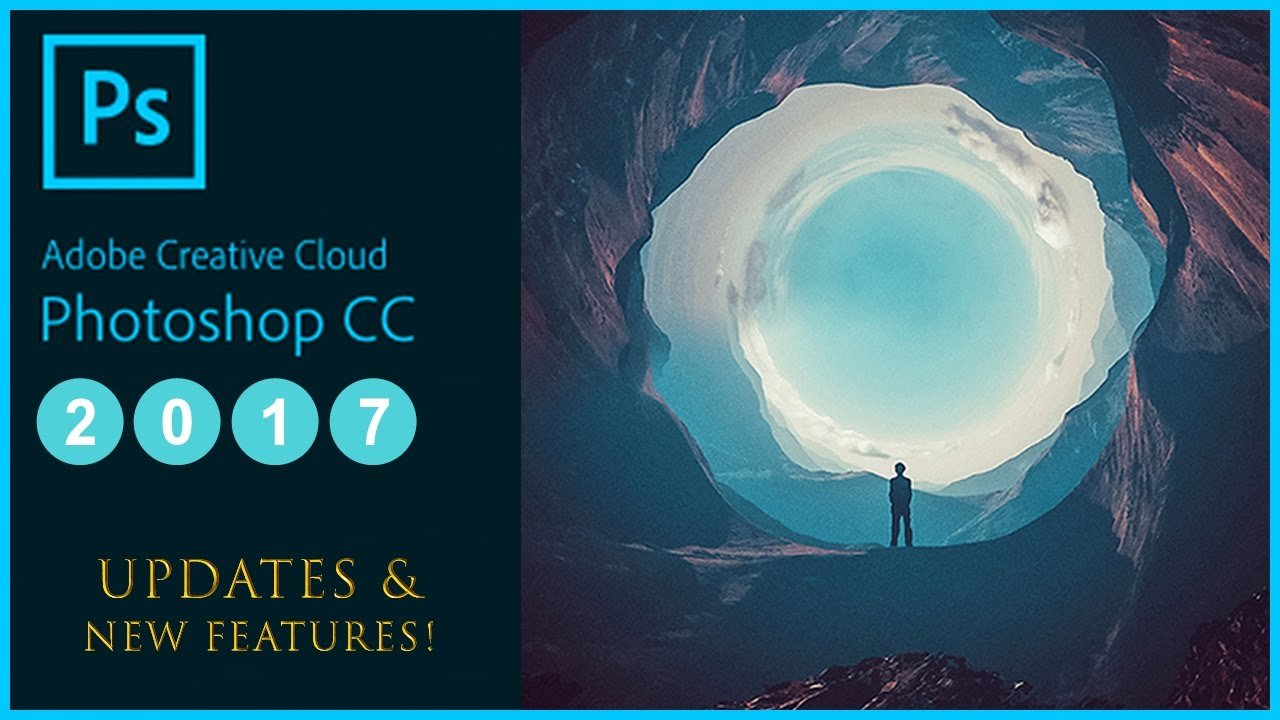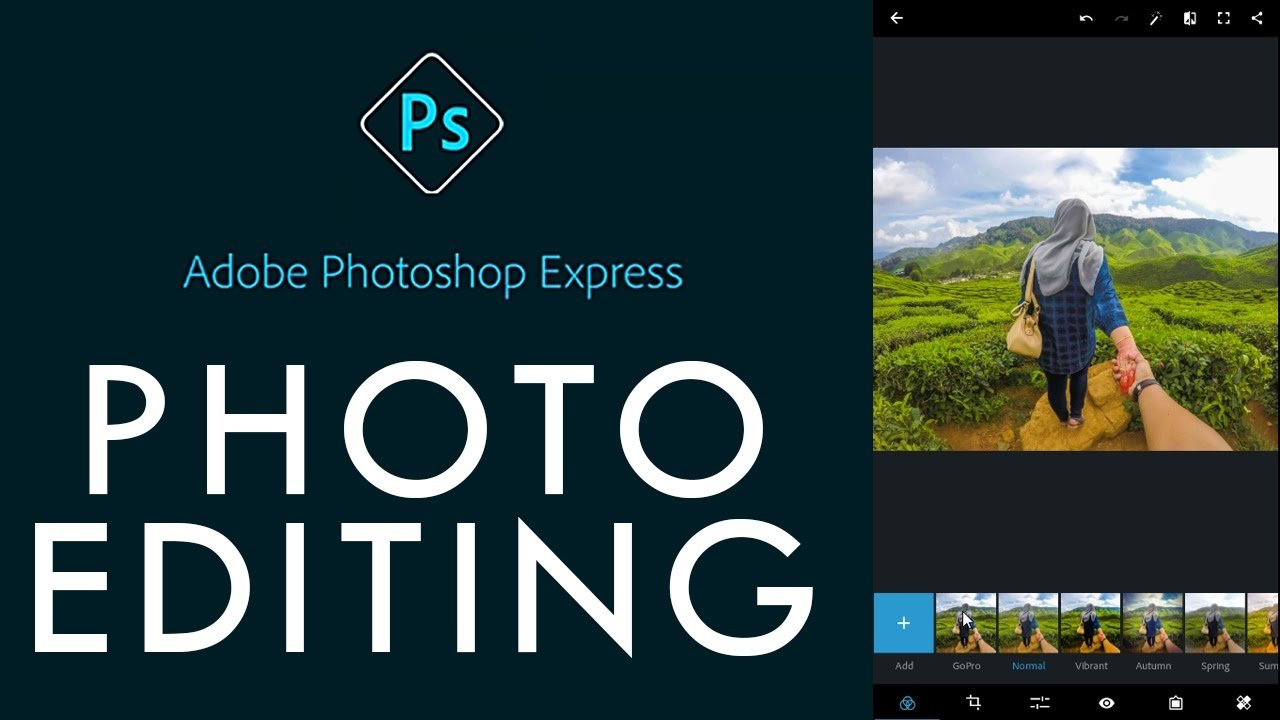Are you interested in Photoshop resources?. Do you want to improve Photoshop as well as your image editing skill?.
As far as we know, Photo editing software Photoshop is great part of choice for many designer and artists. Photoshop can be used for almost every little task that involves graphic design and your web design company, regardless of who it is, uses it for at least some of their processes. There are many Photoshop resources that help you refer and grips with the image editing software.
Adobe
Adobe is a great tool of choice for many designer especially for beginner. It provide many tutorials and excellent videos for beginner. It will help you learn basic lesson related to image editing software.
Pixel2Life
Pixel2Liffe is a giant tutorial search engine on the internet, which is intended for graphic designers and programmers. It has an immense choice on Photoshop training with literally hundred of tutorials to choose from. The site also features a really useful sidebar of sub-categories. It will support you to look for lessons in the effects you want to wind up.
PhLearn
PhLearn is an amazing and free online Photoshop resource. It provides various high quality photography and Photoshop instruction. One of impressive thing as use PhLearn is some image and joke that come on the screen. The special thing will help keep the viewer’s attention. Do great informative and flexible entertaining attract you?.
Envatotuts+
Envatotuts+is a useful blog that offers some of the best Photoshop tutorials. The site has a large collection of tutorials covering many different areas, including 3D, illustration and text effects to name but a few.
Photoshop tutorials on DeviantArt
There’s a excellent range of Photoshop tutorials on online art community DeviantArt. They are seven different categories, including a beginner and web design company. It’s considered as special thing that help you find the specific tutorials you’re interested in. This Photoshop resource provide not only useful and interesting lessons for beginner but also tutorial system that you can submit. Let’s check the site for terms and conditions.
Photoshop Roadmap
Photoshop Roadmap is also flexible site what shares tutorials on Photoshop, as well as Photoshop brushes and plugins. These Photoshop tutorials are attached to categories like Animation and Interactivity and Photo retouching.
PSD Vault
PSD Vault is a greate Photoshop tutorial site – best suggestion for designer and web design company. It focus on writing about things such as designing a floating Eiffel Tower in Photoshop and creating a vintage car poster. They also regularly give away design-related freebies.
Photoshop Essentials
If you’re a newbie who familiar with Photoshop lessons especially Photoshop Essentials, which has easy to follow, step-by-step style training. It offers lessons on everything related to Photoshop from basics to intermediate including photo editing and retouching, text effects and more. The site is clean, innovative and easy to use. It also has helpful sidebars highlighting the latest and most popular tutorials.
Pluralsight
Pluralsight has an immense range of tutorials that help you learn, master and discover the creative lessons of Photoshop. To register Pluralsight site that you need to access the majority of the training. However you can also sign up for a free demo account, where you’ll find a list of free Photoshop tutorials at your choice.
Tutorial9
Tutorial9 is an amazing resource for Photoshop tutorials, all of which are entirely free. It contains 30 pages of training available so you are easy to look for something of interest. There is also a search option. You can filter your options to find the newest tutorials submitted by either Tutorial9 itself or submitted by other users.

Do you have other Photoshop resource that could improve and enhance your image editing skill?. If you have questions or know other best Photoshop resource, let’s share your experiences in the comment below.