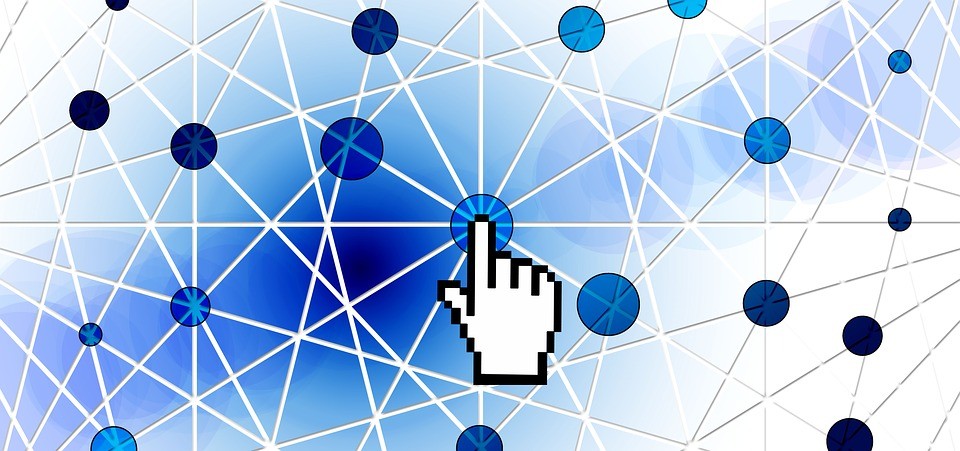Boost eCommerce SEO is one of the top criteria that all businesses are always aiming. So, if you want to improve or more of this traffic, you need to learn and know how to optimize your images on website. In other word, we need to understand the importance of Images Optimization.
Nowadays, eCommerce SEO is more and more popular in modern social network. eCommerce product photography is one of the aspects of web design that enhances the value and raise the effective sales. In addition, optimizing your product images for search engines is another way to gain interested customers for your eCommerce store. In the early days of the web images were typically small and of low quality. Many websites do not focus on the role of images and not optimize to take advantage. However, as users have moved from dial-up to broadband connections, the number, size and quality of images on the web has increased significantly. So, to optimize your images for eCommerce SEO, what should we do?
Today, we present some of the easiest ways to optimize your images for search engine visibility.

Images Files Name
When naming image files, use words that describe the image accurately and clearly. It makes sense for most eCommerce retailers to name their images with a product number. So, this helps them to quickly present images to their respective products. The name of the image file with help search engines determine what the picture is of. We should include a keyword that you are trying to rank for when writing the image file name. However, avoid making long file names and keyword stuffing because this could have a negative impact on ranking. We should use dashes to separate words instead of underscores, avoid to using excess keywords such as: “ the” or “a”.
If you want eliminate stop words and low value keywords and replace the spaces with a delimiter. And if you want to choose effective keywords, you can use some useful tools such as Google and the other search engines. They have gotten better at working with different characters as delimiters.
Image File Types

With some regular sitemaps, images give the search engine additional information to use when crawling a website. The user experience should be considered before eCommerce SEO. Utilizing some of these strategies can help your produce images achieve a higher ranking on search engines, leading to more sales. You want to use the file type that gives you the best trade-off between image quality and file size. A great suggestion for you, choose image file types with file extension like: “.jpg”, “.gif” and “.png”. Besides, you can use Google and the other search engines what can help you realize and optimize your images and here are image file types.
Image Files Size
A important part of image optimization concerns the pixel size. You want to make sure your images are a common size or have a common ratio of height to width. Square image sizes are the safest as search engines understand these the best. Make sure you save the image in a web-optimized format. Because these are very useful for your website. Keep file sizes as small as possible. Because good pictures are integral to making online sales, you can provide an option to view a larger pop-up or viewing on a separate page.
Tips: As a rule, you should set up file sizes under 70 KB. It is considered as the standard size for optimized pages.
Alt Tags
Alt text is provided as an alternative when websites can’t express the concrete images. Alt text also describes the image to search engines so they can understand them. You should use at least one keyword in the alt text, should not choose too much. Only use words relevant to the content of the image, these keyword will help viewer find your product images and your product in the easier way.
Tips: As a rule, you should describe the image by using from 3 – 5 words. In case, you have too many keywords what want to use to express your images, besides, find correct answers for your choice by search engines, Google Analytics is typical example.
Summary
Finally, you know some toolbar related to social media such as: Facebook, Twitter, Blog, Pinterest,.. what will help you speed up the process SEO and increase the number viewers.
Setting up Facebook, Twitter, Pinterest,..button in your website. In this example the social media buttons only appear when the user hovers their mouse over the thumbnail in the search results. We can choose Facebook for a typical example to confirm the effectiveness of social media. As far as we know, Facebook is one of the faster social medias now. People access to Facebook everyday, so create the login and make friends on Facebook is the most intelligent way what help you present your product to customers. So, install Facebook button is one of the intelligent and effective ways. Why can we confirm about these?.
In facts, when a user clicks a Facebook like button, Facebook downloads a copy of the image, your customers can easily like your images. As a result that you can see the number of people approaching is high percentage. You can apply to different tools such as: Pinterest button, Twitter button,…
To help you make your store website even more visible in search engines, we have shown useful lesson related to optimize your images for you. You’ll find there tips on how to optimize your image for Ecommerce SEO. If you have useful tips or any difficulty, please do not hesitate to contact us today for a free consultation.
Thanks for reading!