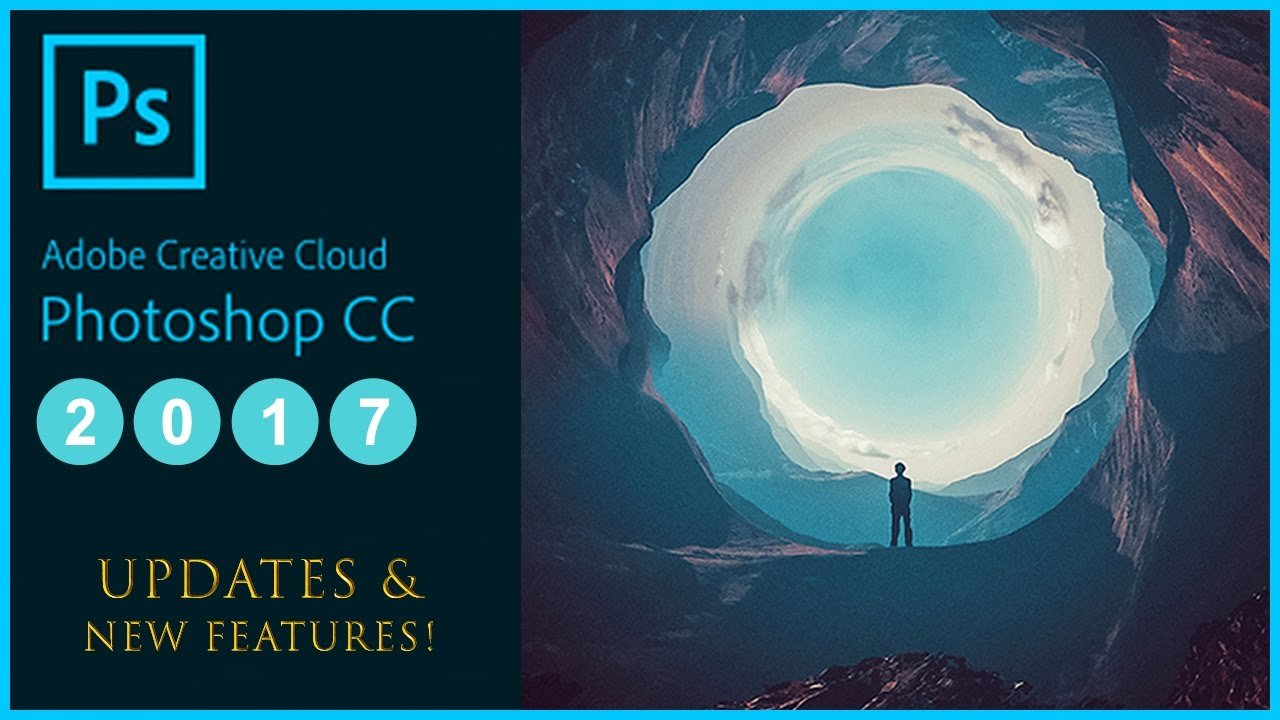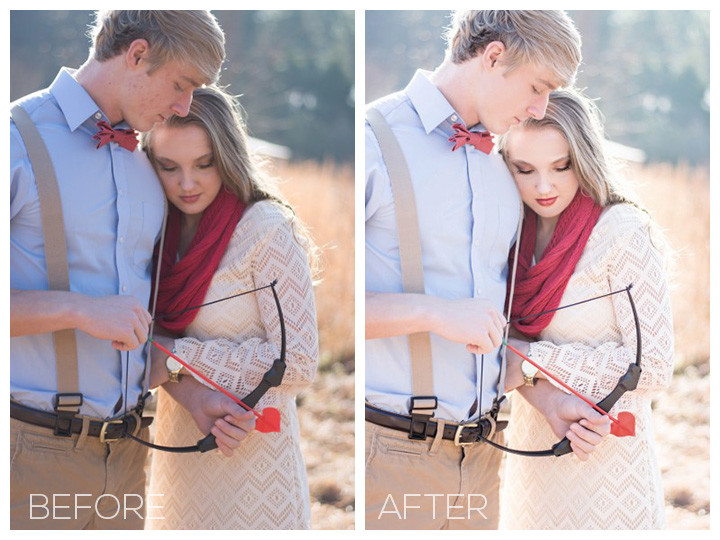Portrait photography is one of the most amazing topic that many readers are interested in. If you are new photographer, learning how to professionally capture portrait photography is one of the most important skills you can develop.
Do you know how to improve portrait photography?. Here are a few of Tips to capture best portrait photography.
Lighting is golden key
Lighting is one of best factors to describe and embellish faultless portrait photos. And the best light to shoot portrait is Rembrandt lighting. Rembrandt lighting use to capture photos in studio to increase the brightness of subject, especially it help you create holograms.This technique will create clear triangles on subject’s cheek. Keep in mind that let’s buid a 45-degree angle to straight line that link between cameras and subject.
It’s that shoot portrait photography in studio, so if you take the portrait in natural light, how about that?. Shooting outdoor portrait photography, you have the best chance of getting a great look with the natural colors and skin tones. However, shooting outdoors may be tricky, because it’s difficult to control the light in most situations. Make sure that you don’t pose the subject right in front of the sun. This may cause unwanted brightness or deep shadow. Shooting in mid-day also should be avoided as much as possible. For best results, position the subject in such a way that sunlight falls on the face from the side. You may also use reflectors or an external flash to light up some parts of the face.
Building comfortable space
Background plays a vital role to a portrait. As you know, portrait is all about someone’s face. So it is important to have a background which is not interfering with the subject.
Let’s build a comfortable space for taking portrait photography. You can use a long lens with long focal distance ( about 75mm) to create comfortable feeling for subject.
Focus aperture
A wide open aperture with a lower number will blur the background and make the subject stand out. A smaller aperture with a higher number will make the whole scene come into better focus. Typically f/2.0 to f/5.0 is good for portraits.
Get high or get low
Taking a portrait is not always shooting at the eye level. Positioning the camera high or low while keeping the focus on the eyes brings out interesting features and adds different flavors to the portraits. So make the model sit, stand up, climb up to the stool or ladder or stairs and shoot.
Adjust Head and shoulder
As shooting subject, you need to attend head and shoulder of subject. Let’s tilt your head from time to time to limite to just our of chin and forehead.
Angle and Pose
Pose and the angle of the body and face play a key role. Looking straight at the camera with motionless expression can be boring. Try to flare up your portraits with some twist. Maybe it is an inviting smile, a sexy expression, a flamboyant look, tilting the chin down or up, turning the head back while walking forward, or sitting and looking up.
Editing photos before posting
Let’s check out and remove unwanted detail after shooting portrait photography. Therefore, you should take time to edit photos through some digital software such as: Photoshop and Lightroom to have best portrait photography.
Do you have other tips to improve portrait photography?. If you have other questions or know other tips, let’s share your experiences in the comment below or contact us: sales@admin.admin.admin.admin.admin.admin.fotosolution.com to get more information.